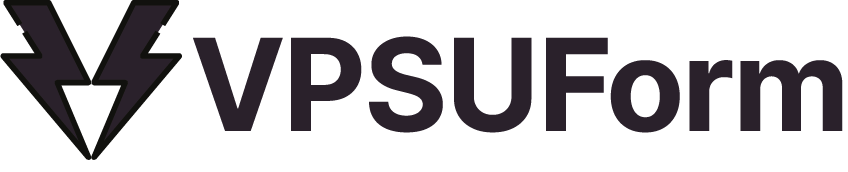If you are using Contact Form 7 on your WordPress site, you’ve probably seen the default messages that show up when someone submits a form — like “Your message was sent successfully” or “There was an error trying to send your message.”
While these messages work, they aren’t always the best for user experience. The good news? You can customize Contact Form 7 messages to make them more helpful, friendly, and professional. In this post, we’ll show you:
-
What Contact Form 7 messages are
-
How to edit and customize them
-
Common issues with Contact Form 7 messages and how to fix them
What Are Contact Form 7 Messages?
Contact Form 7 uses different messages to give feedback after a visitor submits a form. These include:
-
✅ Success message (form sent successfully)
-
❌ Error message (something went wrong)
-
⚠️ Validation message (missing or invalid field input)
By default, these messages are plain and not very engaging. But with a little effort, you can make them match your brand tone and guide your visitors better.
How to Edit Contact Form 7 Messages
-
Go to your WordPress Dashboard.
-
Navigate to Contact → Contact Forms.
-
Select the form you want to edit.
-
Click on the “Messages” tab.
Here, you’ll see all the message options like:
-
“Thank you for your message. It has been sent.”
-
“One or more fields have an error. Please check and try again.”
Simply edit the text fields with your custom message.
👉 Example:
Instead of:
“Thank you for your message. It has been sent.”
You can write:
“Thanks for reaching out! We’ve received your message and will get back within 24 hours.”
This feels warmer and sets clear expectations.
Styling Contact Form 7 Messages
If you want to style the messages with custom colors or font sizes, you can add a little CSS.
This makes your success messages look more professional and error messages more visible.
Common Contact Form 7 Message Issues
Sometimes users face problems where messages don’t display correctly or forms keep showing errors. Common fixes include:
-
Check reCAPTCHA or spam filter settings – Sometimes spam protection causes false errors.
-
Update Contact Form 7 plugin – Always keep the plugin updated.
-
Fix email settings – Ensure the “To” email in your form is valid and matches your domain.
-
Use SMTP – If messages aren’t being delivered, configure an SMTP plugin like WP Mail SMTP.
Final Thoughts
Customizing your Contact Form 7 messages helps improve user experience, makes your website feel more professional, and can even increase trust with your visitors.
If you want even more flexibility, you can try plugins like VPSUForm that give you advanced form customization options, live preview, and easier message handling compared to Contact Form 7.
🎯 Ready to Try VPSUForm?
Don’t waste another day struggling with outdated plugins.
👉 Download VPSUForm Now and start building smarter forms that actually convert.
⚡ Get started free in minutes — no coding, no bloat, just results.